با کسب اجازه از محضر اساتید عزیز -خصوصا استاد گرانقدر نیما آزادی:
First:
1. Go get Demo MT4 version from any brokers (ODL or IBFX)2. Download/unzip/Copy/Save the MQ4/EX4 file into your C:Program Files(your broker)>MetaTrader 4>experts>indicators folder3. Copy and paste the template file .tlp in C:Program Files(your broker>)MetaTrader 4>templates folder.4. Close your MetaTrader application (assuming it’s currently open … Ignore this if the application hasn’t been launched)5. Launch...
Second:
System:
http://www.forexfactory.com/showthread.php?t=114792
http://www.forexfactory.com/showthread.php?p=5542217#post5542217New
Release of TAH Indicators & Starter Templates
Attached are the new TAH indicators and starter templates for the Sonic R. System.
Purpose of This New Release
This release includes the new Solid Dragon. It also adds back the market vLines and TzPivots that were excluded in the last release of the SonicR Chart Panel (07-16-2011). With a live data feed, new coding handles the vLines and user requested TzPivots without special inputs, and enables making the one special input needed to display them when there is no live data feed. Highlights of indicator changes follow.
Control Panel
This replaces the Chart Panel indicator. It includes the Clock Panel and accesses it’s coding to handle the time zone and Daylight Savings Time issues for proper year round vLines placement and TzPivots, while data feed is live. While feed is live, follow the instructions in the user notes to make the single input you will need to display the vLines and TzPivots whenever there is no live data feed. The default setting of this input is for a Broker at GMT. Both the Daily and Fibonacci formulas are included for pivots, and you can display mid-pivots. The default setting for TzPivots is GMT+3, the most widely used, but it can be changed. The “scale” placement of lines on the right of the chart adjusts automatically when the chart zoom is altered. An automatic indenting feature is included. The symbol display in the Panel is now clear of broker additions. The Clock automatically labels times matching Broker and Local times.
FFCAL Panel
Additional refinements were made to prioritization coding, and new coding adjusts the background width automatically based on length of text in the event titles.
Line Dragon-Trend
Included as an alternative to the Solid Dragon-Trend, with new compatible colors.
Solid Dragon-Trend
Included as an alternative to the Line Dragon-Trend, for "easier on the eye" charts to help improve focus on PA. Components that make up the Solid Dragon can be set to adjust automatically to the chart zoom setting.
VSA Candlesticks
Places candles on top of the Solid Dragon, highlighting them with colors according to hard coded VSA settings. Candle widths can be set to adjust automatically to the chart zoom setting. The highlighting colors can be turned on/off.VSA HistogramRecoded for a more pleasing look, this provides a volume histogram in a chart sub-window, highlighting the bars with colors according to hard coded VSA settings. Histogram bar widths can be set to adjust automatically to the chart zoom setting. The highlighting colors can be turned on/off. Choices of two alerts, sound only and sound w/text, are provided for “Climax” candle events.
Instructions on the Use of the Indicators:
User notes are provided in the compile of each indicator, and are quite extensive in some cases. They will answer most questions. And questions not answered probably will be with just a little use of, and experimentation with, the inputs to these indicators. Please read and reflect on the user notes, and experiment with the inputs. Great pains have been taken to provide adequate user notes and instructions. Please don't ask questions already answered in the user notes simply because you have not bothered yourself to take the time to read them.Once the indicators are installed into MT4 you can access the user notes. In the main MT4 window there is a yellow diamond icon with "i" in it. Click on it to open the MetaEditor, where you will find a list on the right that includes "indicators", where you will find the indicators you want to "open" in order to see the user notes at the top of indicator compile (code). Double click on any such indicator in the list and the code for it will appear in the MetaEditor window. You can scroll down the code to view. You will find user notes near the top.
Summary of Templates
Starter templates are provided for both black and white charts. Many configurations of the display of Levels, pivots and range lines are possible using the extensive line placement controls in the External Inputs of the SonicR Control Panel. You are encouraged to experiment with these inputs to become familiar with what they do, and what they allow you to do to customize your charts. Some examples are shown here, http://www.forexfactory.com/showthre...post5508574The templates include both the Line Dragon-Trend indicator and the Solid Dragon-Trend indicator. The Line Dragon-Trend indicator is turned off. If you wish to use it rather than the Solid Dragon-Trend indicator, simply turn it on and turn the Solid Dragon-Trend indicator off.
Conclusion
This release includes more features, yet setup and use is simplified. The new Solid Dragon will give your charts a cleaner look. The user notes for each indicator have been meticulously written to instruct and to inform, and so to void any necessity to answer questions about the indicators. Be advised: read the user notes instead of asking questions!
Acknowledgements
CaveMan for his generous contribution to TzPivots coding and Kent (Pips4Life) for his excellent Clock indicator. Were it not for the coding of these two gentlemen our Control Panel would not be half what it is. Thank you, CaveMan. Thank you, Kent.questions1. whats the best times to be in the roomLondon Session and Early US session, as more and more ppl join in, I hope it will be more fun..2. also how do use the indicator i.e zip remember am a newbie need instructions sorry to trouble use on this oneI have post the steps on set up how to install in Mt4, please read page1 post 13. which is your perfered platform i.e ibfx mig odanaI use ODL and IBFX demo for chartingi trade from cmc markets spreadbetting but know to use the indicators i need a meta4 account (demo )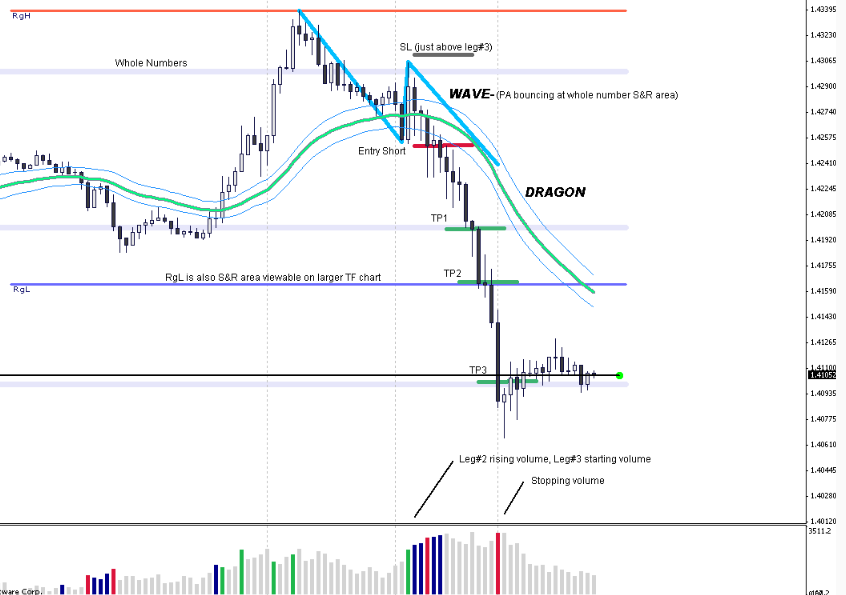
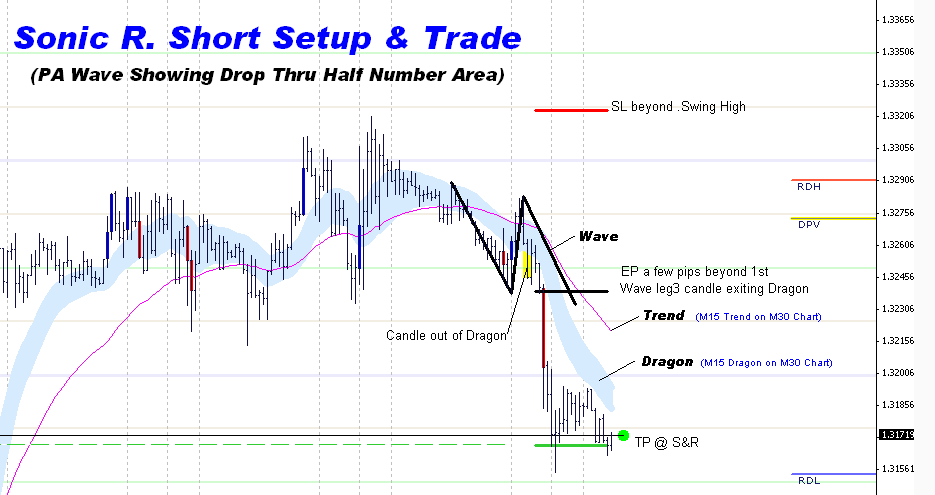 توضیحات و فایل پست بعد.
توضیحات و فایل پست بعد.
First:
1. Go get Demo MT4 version from any brokers (ODL or IBFX)2. Download/unzip/Copy/Save the MQ4/EX4 file into your C:Program Files(your broker)>MetaTrader 4>experts>indicators folder3. Copy and paste the template file .tlp in C:Program Files(your broker>)MetaTrader 4>templates folder.4. Close your MetaTrader application (assuming it’s currently open … Ignore this if the application hasn’t been launched)5. Launch...
Second:
System:
http://www.forexfactory.com/showthread.php?t=114792
http://www.forexfactory.com/showthread.php?p=5542217#post5542217New
Release of TAH Indicators & Starter Templates
Attached are the new TAH indicators and starter templates for the Sonic R. System.
Purpose of This New Release
This release includes the new Solid Dragon. It also adds back the market vLines and TzPivots that were excluded in the last release of the SonicR Chart Panel (07-16-2011). With a live data feed, new coding handles the vLines and user requested TzPivots without special inputs, and enables making the one special input needed to display them when there is no live data feed. Highlights of indicator changes follow.
Control Panel
This replaces the Chart Panel indicator. It includes the Clock Panel and accesses it’s coding to handle the time zone and Daylight Savings Time issues for proper year round vLines placement and TzPivots, while data feed is live. While feed is live, follow the instructions in the user notes to make the single input you will need to display the vLines and TzPivots whenever there is no live data feed. The default setting of this input is for a Broker at GMT. Both the Daily and Fibonacci formulas are included for pivots, and you can display mid-pivots. The default setting for TzPivots is GMT+3, the most widely used, but it can be changed. The “scale” placement of lines on the right of the chart adjusts automatically when the chart zoom is altered. An automatic indenting feature is included. The symbol display in the Panel is now clear of broker additions. The Clock automatically labels times matching Broker and Local times.
FFCAL Panel
Additional refinements were made to prioritization coding, and new coding adjusts the background width automatically based on length of text in the event titles.
Line Dragon-Trend
Included as an alternative to the Solid Dragon-Trend, with new compatible colors.
Solid Dragon-Trend
Included as an alternative to the Line Dragon-Trend, for "easier on the eye" charts to help improve focus on PA. Components that make up the Solid Dragon can be set to adjust automatically to the chart zoom setting.
VSA Candlesticks
Places candles on top of the Solid Dragon, highlighting them with colors according to hard coded VSA settings. Candle widths can be set to adjust automatically to the chart zoom setting. The highlighting colors can be turned on/off.VSA HistogramRecoded for a more pleasing look, this provides a volume histogram in a chart sub-window, highlighting the bars with colors according to hard coded VSA settings. Histogram bar widths can be set to adjust automatically to the chart zoom setting. The highlighting colors can be turned on/off. Choices of two alerts, sound only and sound w/text, are provided for “Climax” candle events.
Instructions on the Use of the Indicators:
User notes are provided in the compile of each indicator, and are quite extensive in some cases. They will answer most questions. And questions not answered probably will be with just a little use of, and experimentation with, the inputs to these indicators. Please read and reflect on the user notes, and experiment with the inputs. Great pains have been taken to provide adequate user notes and instructions. Please don't ask questions already answered in the user notes simply because you have not bothered yourself to take the time to read them.Once the indicators are installed into MT4 you can access the user notes. In the main MT4 window there is a yellow diamond icon with "i" in it. Click on it to open the MetaEditor, where you will find a list on the right that includes "indicators", where you will find the indicators you want to "open" in order to see the user notes at the top of indicator compile (code). Double click on any such indicator in the list and the code for it will appear in the MetaEditor window. You can scroll down the code to view. You will find user notes near the top.
Summary of Templates
Starter templates are provided for both black and white charts. Many configurations of the display of Levels, pivots and range lines are possible using the extensive line placement controls in the External Inputs of the SonicR Control Panel. You are encouraged to experiment with these inputs to become familiar with what they do, and what they allow you to do to customize your charts. Some examples are shown here, http://www.forexfactory.com/showthre...post5508574The templates include both the Line Dragon-Trend indicator and the Solid Dragon-Trend indicator. The Line Dragon-Trend indicator is turned off. If you wish to use it rather than the Solid Dragon-Trend indicator, simply turn it on and turn the Solid Dragon-Trend indicator off.
Conclusion
This release includes more features, yet setup and use is simplified. The new Solid Dragon will give your charts a cleaner look. The user notes for each indicator have been meticulously written to instruct and to inform, and so to void any necessity to answer questions about the indicators. Be advised: read the user notes instead of asking questions!
Acknowledgements
CaveMan for his generous contribution to TzPivots coding and Kent (Pips4Life) for his excellent Clock indicator. Were it not for the coding of these two gentlemen our Control Panel would not be half what it is. Thank you, CaveMan. Thank you, Kent.questions1. whats the best times to be in the roomLondon Session and Early US session, as more and more ppl join in, I hope it will be more fun..2. also how do use the indicator i.e zip remember am a newbie need instructions sorry to trouble use on this oneI have post the steps on set up how to install in Mt4, please read page1 post 13. which is your perfered platform i.e ibfx mig odanaI use ODL and IBFX demo for chartingi trade from cmc markets spreadbetting but know to use the indicators i need a meta4 account (demo )
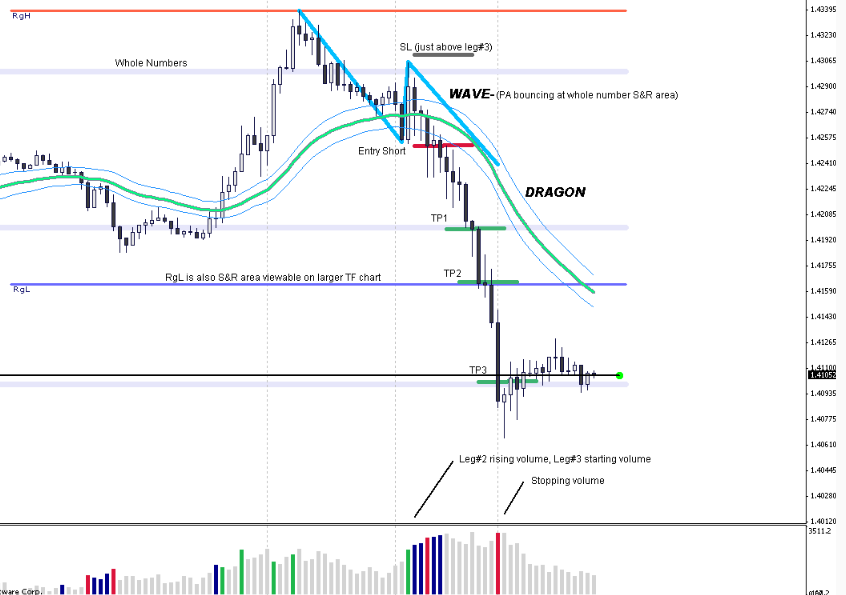
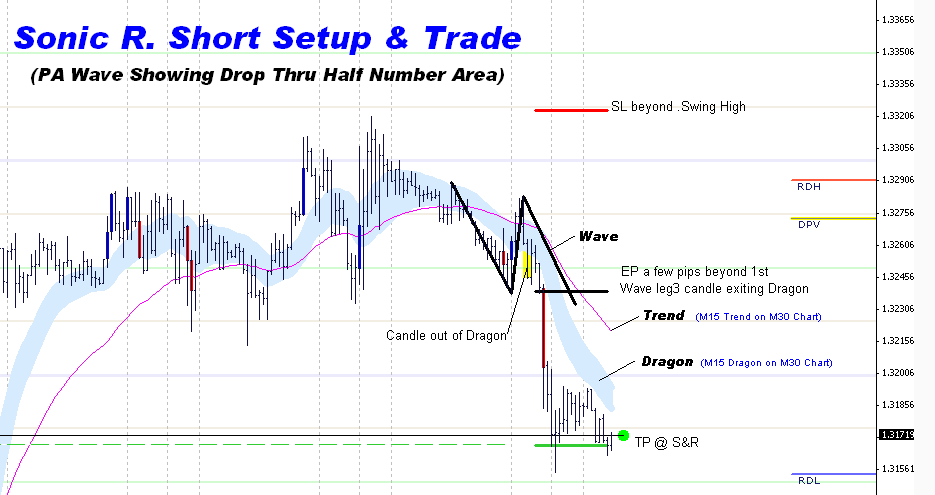 توضیحات و فایل پست بعد.
توضیحات و فایل پست بعد.




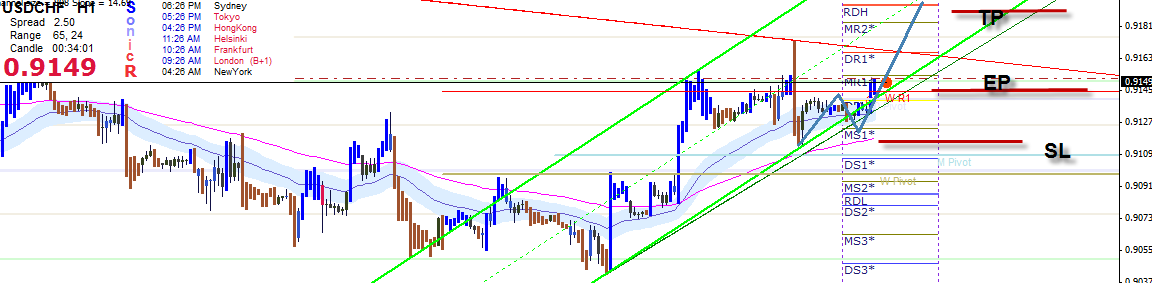

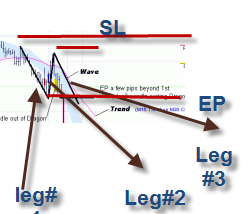

نظر